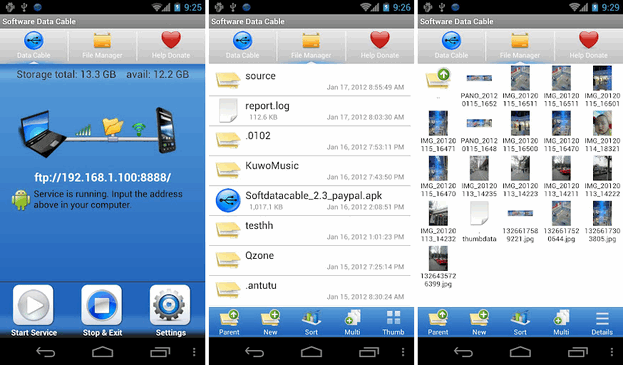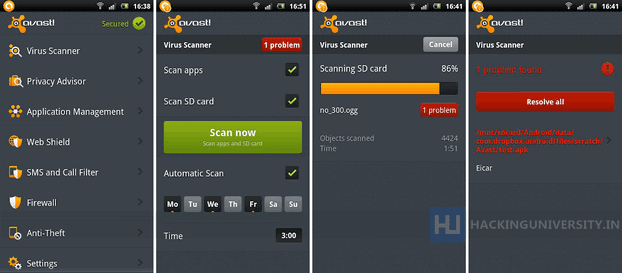The first ever operating system introduced by Microsoft was Windows and released at 20 November, 1985. This operating system was in MS-DOS format and Microsoft started to dominate market with this operating system. Although there was another operating system name MAC OS which released at 1984 but couldn’t able to beat Microsoft. Microsoft Windows Operating Systems still dominating the market worldwide.
Since 1985, Microsoft started to develop their Operating Systems for different purposes like Server, Personal and Mobile. The most successful Microsoft Windows Operating Systems for Personal users are :
- Windows 95
- Windows 98
- Windows XP
- Windows Seven
Microsoft Windows Operating Systems – 95
Windows 95 was released in August 1995 featuring a new user interface, support for long file names of up to 255 characters, and the ability to automatically detect and configure installed hardware (plug and play). It could natively run 32-bit applications, and featured several technological improvements that increased its stability over Windows 3.1. There were several OEM Service Releases (OSR) of Windows 95, each of which was roughly equivalent to a service pack.
System requirements for installing Windows 95:
i. Personal computer with a 386DX or higher processor (486 recommended)
ii. 4 megabytes (MB) of memory (8 MB recommended)
iii. Typical hard disk space required to upgrade to Windows 95: 35-40 MB The actual requirement varies depending on the features you choose to install.
iv. Typical hard disk space required to install Windows 95 on a clean system: 50-55 MB The actual requirement varies depending on the features you choose to install.
v. One 3.5-inch high-density floppy disk drive
vi. VGA or higher resolution (256-color SVGA recommended)
Microsoft Windows Operating Systems – 98
Microsoft’s next release was Windows 98 in June 1998. Microsoft released a second version of Windows 98 in May 1999, named Windows 98 Second Edition (often shortened to Windows 98 SE).Windows 98 supports only FAT and FAT32 file system.
System requirements for installing Windows 98:
i. A personal computer with a 486DX 66 megahertz (MHz) or faster processor (Pentium central processing unit recommended).
ii. 16 megabytes (MB) of memory (24 MB recommended).
iii. A typical upgrade from Windows 95 requires approximately 195 MB of free hard disk space, but the hard disk space may range from between 120 MB and 295 MB, depending on your computer configuration and the options that you choose to install.
iv. A full install of Windows 98 on a FAT16 drive requires 225 MB of free hard disk space, but may range from between 165 MB and 355 MB, depending on your computer configuration and that options that you choose to install.
v. A full install of Windows 98 on a FAT32 drive requires 175 MB of free hard disk space, but may range from between 140 MB and 255 MB, depending on your computer configuration and the options that you choose to install.
vi. One 3.5-inch high-density floppy disk drive.
vii. VGA or higher resolution (16-bit or 24-bit color SVGA recommended).
Microsoft Windows Operating Systems : XP
First released to computer manufacturers on August 24, 2001, it is the second most popular version of Windows, based on installed user base. The name “XP” is short for “eXPerience”, highlighting the enhanced user experience.
Windows XP was released worldwide for retail sale on October 25, 2001, and over 400 million copies were in use in January 2006.
Windows XP is a first GUI operating system that admired by worldwide users. NTFS file format is a another attraction of Windows XP.
Microsoft Windows XP comes in :
i. Windows XP Professional Edition
ii. Windows XP Home Edition
iii. Windows XP Media Center Edition
iv. Windows XP Tablet PC Edition
v. Windows XP 64-Bit Edition
System requirements for installing Windows XP Professional:
i. Pentium 233-megahertz (MHz) processor or faster (300 MHz is recommended)
ii. At least 64 megabytes (MB) of RAM (128 MB is recommended)
iii. At least 1.5 gigabytes (GB) of available space on the hard disk
iv. CD-ROM or DVD-ROM drive
v. Keyboard and a Microsoft Mouse or some other compatible pointing device
vi. Video adapter and monitor with Super VGA (800 x 600) or higher resolution
vii. Sound card
viii. Speakers or headphones
Microsoft Windows Operating Systems : SEVEN
Windows 7 is the current release of Microsoft Windows, a series of operating systems produced by Microsoft for use on personal computers, including home and business desktops, laptops, netbooks, tablet PCs, and media center PCs. Windows 7 was released to manufacturing on July 22, 2009, and reached general retail availability worldwide on October 22, 2009.
Microsoft Windows 7 Comes in :
- Starter
- Home Basic
- Home Premium
- Professional
- Enterprise
- Ultimate
System requirements for installing Windows SEVEN:
Windows 7 Starter and Windows 7 Home Basic have the following minimum hardware requirements:
i. 1 GHz 32-bit (x86) or 64-bit (x64) processor
ii. 512 MB of system memory
iii. A 20-GB (x64) or 16-GB (x86) hard disk drive, traditional or Solid State Disk (SSD), with at least 15 GB of available space
iv. A graphics adapter that supports DirectX 9 graphics and 32 MB of graphics memory
Windows 7 Home Premium, Professional, Ultimate, and Enterprise editions have the following minimum hardware requirements:
i. 1 GHz 32-bit (x86) or 64-bit (x64) processor
ii. 1 GB of system memory
iii. A 40-GB hard disk drive (traditional or SSD) with at least 15 GB of available space
iv. A graphics adapter that supports DirectX 9 graphics, has a Windows Display Driver Model (WDDM) driver, Pixel Shader 2.0 hardware, and 32 bits per pixel and a minimum of 128 MB graphics memory